Guide to CatCloud Academic Support Page
This guide will show you how to use your personalized CatCloud Academic Support page to find drop-in tutoring, supplemental instruction sessions, private tutoring appointments, and THINK TANK workshops tailored to your course enrollment:
You can view a customized drop-in tutoring schedule based on your classes by visiting the Academic Support page in CatCloud. Follow this link:
Navigate to catcloud.arizona.edu
Image
- Select “Log In” for the Student Hub
Select “The University of Arizona” log in option
Image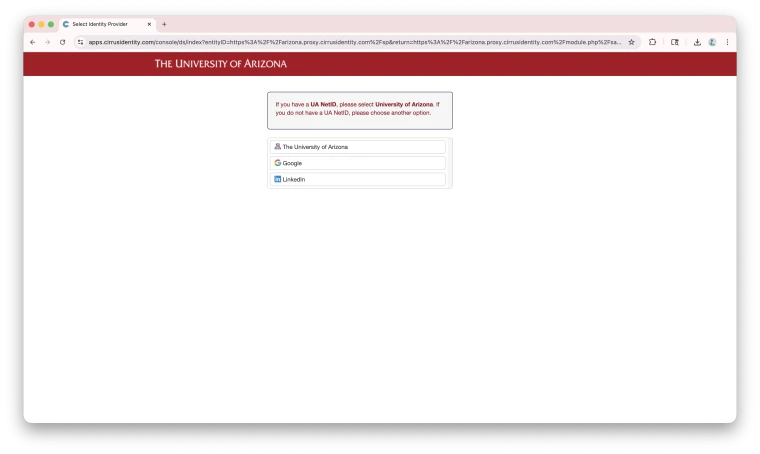
Navigate to “Services” then select “Academic Support”
Image
It may take a minute to load but once it does, it will be personalized to your enrolled courses.
Image
You can edit the drop-down menu under “Upcoming Sessions” to filter by what you are looking for, or you can keep the filters as is. Keep in mind that the timeframe is set automatically to 5 days, and so you’ll need to change that if you want to see anything beyond 5 days in advance.
Image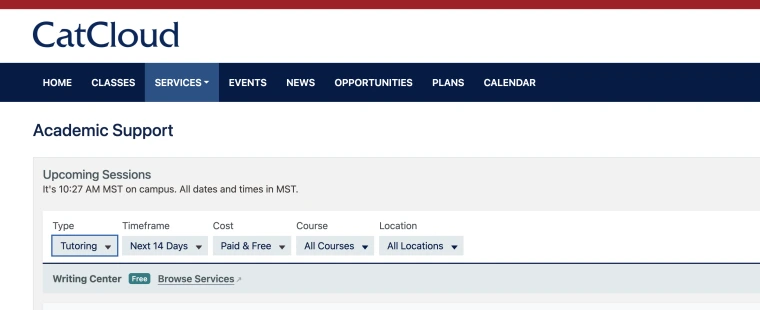
- To book a Private Tutoring appointment, you’ll find one that works for your schedule and on the right-hand side, you select “Sign Up” drop down
If there is more than 1 tutor available at this time for the course you want, it will give you multiple tutors to choose from.
Image
- Select the tutor.
Select meeting type (in person at BASC) vs online via Zoom
Image
Input discussion topic – include the course you are seeking support for and the reason you want support.
Image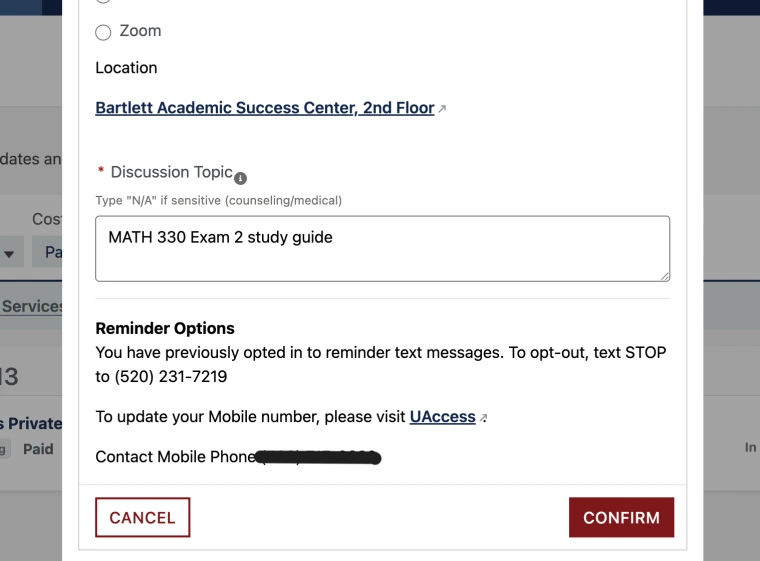
- Then click confirm.
- You will receive a confirmation email.
To Cancel an upcoming Private Appointment:
1. Go to your home on CatCloud
2. On the right-hand side, there is an “Agenda” menu, and it should list the appointment.
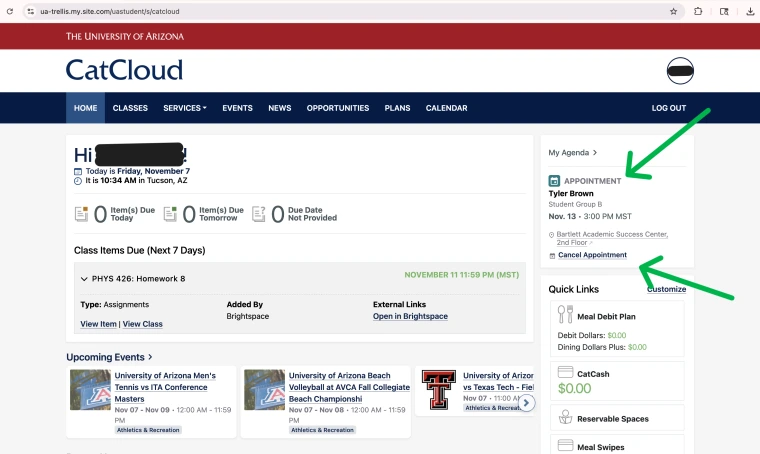
3. Select “Cancel Appointment”
a. Review our Policies on cancellations here (hyperlink to policies)
4. Then click continue to cancel.

You can view Math Exam Prep courses by viewing your Academic Support page in CatCloud or by viewing our Math Exam Prep schedule here.

